How to Enter Download Mode Samsung Galaxy S8 | S8 +
How to Enter Download Mode Samsung Galaxy S8 | S8 +.
Enter Download Mode Samsung S8/S8+. Each Samsung device has a different way to enter download mode, as well as Samsung Galaxy S8/S8 +. Enter download mode is required when you want to root or flash a new firmware or stock ROM into Android device. To flash a firmware we need a computer, ODIN software and USB cable to connect your phone to the computer. So, if you're looking for about this information you can read the following guide how to enter download mode Samsung Galaxy S8/S8+.
This guide is specially designed for Samsung Galaxy S8/S8+. So, to avoid the error during applied this guide, make sure your device is Samsung Galaxy S8/S8+.
Now, let's continue to starts this guide.
Guide to Entering Download Mode.
- Before you start this guide, make sure your Samsung Galaxy S8/S8+ is power off. To quickly access power off menu, just press and hold the power button. Then select Power off.
- Once your device completely power off, now turn on it again by press and hold three buttons located on the outside of phone body at the same time. These buttons are.
- Volume Down Button + Bixby Button + Power Button.
- If blue warning screen comes up, you can release all button.
download mode Samsung S8 - At this screen, you will be warned that installing custom ROM can cause critical problems in your phone and all installed applications.
- But, if you sure what will you do when your phone enters download mode, you can press Volume Up to continue.
- Otherwise, you can press Volume Down to cancel enter download mode and exit. It will restart your Samsung Galaxy S8/S8+ automatically.
- Once you press the Volume Up button, your phone will enter download mode. It will show downloading and don't turn off target beneath it.
download mode Samsung Galaxy s8 - At this screen, your Samsung Galaxy S8/S8+ already connects to the computer via USB cable and starts to update the phone firmware via ODIN flash tool.
- Finish.
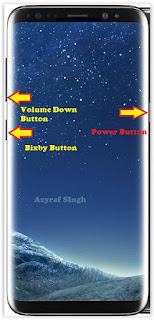 |
| Download Mode Samsung Galaxy S8 |


0 Response to "How to Enter Download Mode Samsung Galaxy S8 | S8 +"
Post a Comment