Guide | Enter and Exit Download Mode For The Samsung Galaxy S4.
Guide | Enter and Exit Download Mode For The Samsung Galaxy S4.
Enter Download Mode Samsung Galaxy S4. The following guide will show you how to enter download mode Samsung Galaxy S4 and exit from this mode. Most of Android phone has this software service feature. Once your Samsung Galaxy S4 enter a download mode, you can recover and repair your Samsung Galaxy S4 from damage caused by phone software. This process is commonly called flashing or upgrading a new firmware.
Ok, Now consider how to enter download mode on Samsung galaxy S4.
Ok, Now consider how to enter download mode on Samsung galaxy S4.
Enter Download Mode Samsung Galaxy S4.
- Power off your Samsung Galaxy S4.
- Once your phone completely power off, now turn it on again by press and hold three button located at the phone body at the same time.
- Volume Down Button + Home Button + Power Button.
- Now, you can release all button if you see a menu comes up on your screen.
download mode Samsung galaxy s4 - You will see a warning on your phone screen that say 'a custom ROM can cause critical problems in phone and installed applications.
- To continue proceed download a custom ROM you can press Volume Up button.
- To cancel this operations, you can press volume down button.
- If you press the volume Up button, your phone will enter download mode. You will see a green Android logo appear on screen that say Downloading... don't turn off target !!.
download mode samsung s4 - Then at the top of screen you will see the phone status that say ODIN MODE With red text color.
ODIN mode - On this menu, your Samsung Galaxy S4 already connect to the computer to download the firmware.
- Finish.
 |
| enter download mode Samsung galaxy S4 |


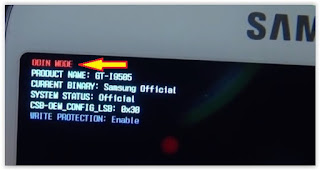
0 Response to "Guide | Enter and Exit Download Mode For The Samsung Galaxy S4."
Post a Comment