Guide | How to Flash Qualcomm Device on Android Phones With Qualcomm Flash Tool.
Guide | How to Flash Qualcomm Device on Android Phones With Qualcomm Flash Tool.
Flash Qualcomm Device. There many methods to flash your Android phone, depending on the chipset or processor type. Therefore, at the following guide, we will share about how to flash Android phone using Qualcomm chipset based. To flash this device we need a special tool called Qualcomm Flash Tool. And of course, Qualcomm Flash Tool only works on Qualcomm phone only. You can use this method to fix any Android problem powered by Qualcomm processors, such as a bootloop or bricked device. Use this guide at your own risk. Read carefully step by step instruction below to get the best result on your Qualcomm phone device.
Ok, now we can start this step by step guide.
Flash Qualcomm Android Phones.
- Make sure your Android phone is using Qualcomm processor. Check it at official phone website to see the phone specifications, or if it's still possible to access your phone menu you can download and install App from Google play store. For example, you can use droid hardware info.
- First, you need download and install Qualcomm driver on your computer.
- Then, get the Qualcomm flash tool and extract it on your laptop or computer. at the following path: C:\program files
- Once two files above already on your computer, now you should see 2 Qualcomm folder at C:\program files. these folders are
- Qualcomm
- Qualcomm Incorporated
- Now, go to the following path to start using Qfil Flash tool.
qfil flash tool - C:\Program files
- Qualcomm Folder
- QPST folder
- Bin folder
- Scroll down to find Qfil applications, and then double-click to open it
- Once these application load on your computer, you will see this Qfil windows
- At the Qfil windows status, we can now that no port available. It's mean no devices or phones are detected.
- Now, do the following procedure in order to make your phone detected by Qfil application
- Turn off your device
- Press and hold Volume Up button while connecting your phone to the computer via USB cable.
- Just wait a minute, your device will be detected at Qfil.
- Once your phone successfully detected on the computer, the Qfil flash tool status will change and show your phone model.
qualcomm flash tool - Now click browse under select build to find the path of the firmware.
Qualcomm flash tool - Now click on programmer path browse button, to select firehose.mbn. This file is found inside the firmware folder.
- Now, back to Qualcomm flash tool windows and click Download button to start flashing your Qualcomm phones.
- You can see this process status at the progress bar. See this bar will move forward until the bar is full.
- Usually, this process will take about 15 - 20 minutes depending on the firmware size.
- Once the process is completed, your phone will reboot automatically.
- Finish.
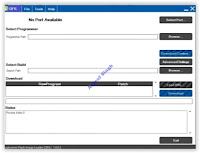 |
| Qualcomm flash tool |



0 Response to "Guide | How to Flash Qualcomm Device on Android Phones With Qualcomm Flash Tool."
Post a Comment