How to Unbrick Install Stock Rom on Coolpad Mega 3
Official Rom for Coolpad Mega 3-
Step 2: Download and install YGDP Tool on your computer.
Step 3: Now, Open YGDP Flashing Tool (C:YLXZGJYGDPYGDP_Assembly.exe).
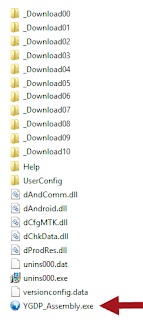
Step 4: Once YGDP Flashing Tool is launched, you will be able to see the following screen:
Step 5: Now, enter the Password 369 or 9527 and click on Login button.
Step 6: Once you are able to see the main screen of YGDP Tool, then click on the Config button.
Step 7: And add the CPB firmware (locate the CPB firmware that you want to flash on your android device):
Step 8: Now, Click on the Apply button.
Step 9: Now, connect your android device to the computer (make sure it is power off and battery installed).
Step 10: Now, click on the Start Button to begin the flashing.
Step 11: Once Flashing is completed you will be able to see green Upgrade Successful message. Congratulations, Now your Android Device is successfully running the Stock Rom you have Downloaded.
So this is a Complete Guide to Install Stock Rom on Coolpad Mega 3, if you have any question let us know via Comment,,
Search tag-
Download and Install Stock Rom on Coolpad Mega 3, in this article will How you how to Install Stock Rom and Unbrick Coolpad Mega 3, Coolpad Mega 3 is a latest budget smartphone come with 5.5 inch touch screen display corning with gorilla Glass, the Coolpad Mega 3 is Run on android 6.0 OS powered by 1.25GHz quad-core MediaTek MT6737 processor and it comes with 2GB of RAM. The phone packs 16GB of internal storage that can be expanded up to 64GB via a microSD card. As far as the cameras are concerned, the Coolpad Mega 3 packs a 8-megapixel primary camera on the rear and a 8-megapixel front shooter for selfies.
Note- - This ROM/Recovery is work on Listed Device only. Don’t try this on any other device.otherwise it cause bootloop,
- Follow the steps correctly otherwise you may brick your device. We are not responsible for any damage to your phone.
- It will erase all your data, so we advise you first to take a complete backup of your phone and then proceed.
- Ensure that your phone has at least 50-60% charged to prevent the accidental shutdown in-between the process
- best Bass Earphone for This Device
- How to repair IMEI on Qualcomm Devices
- How to Port twrp for MT67XX Devices [without Source]
- How to Repair IMEI Number on Mediatek Devices[ All methods]
- How to Flash Qualcomm Devices Using Qualcomm Upgrade tools
Step 2: Download and install YGDP Tool on your computer.
Step 3: Now, Open YGDP Flashing Tool (C:YLXZGJYGDPYGDP_Assembly.exe).
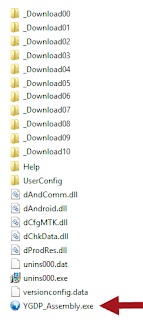
Step 4: Once YGDP Flashing Tool is launched, you will be able to see the following screen:
Step 5: Now, enter the Password 369 or 9527 and click on Login button.
Step 6: Once you are able to see the main screen of YGDP Tool, then click on the Config button.
Step 7: And add the CPB firmware (locate the CPB firmware that you want to flash on your android device):
Step 8: Now, Click on the Apply button.
Step 9: Now, connect your android device to the computer (make sure it is power off and battery installed).
Step 10: Now, click on the Start Button to begin the flashing.
Step 11: Once Flashing is completed you will be able to see green Upgrade Successful message. Congratulations, Now your Android Device is successfully running the Stock Rom you have Downloaded.
So this is a Complete Guide to Install Stock Rom on Coolpad Mega 3, if you have any question let us know via Comment,,
Search tag-
stock Rom for Coolpad Mega 3, flash file for Coolpad Mega 3, firmware for Coolpad Mega 3, rom download for Coolpad Mega 3, rom installation guide for Coolpad Mega 3, rom file download for Coolpad Mega 3 install Stock Rom on Coolpad Mega 3 rom para unbrick Coolpad Mega 3, cara flash Coolpad Mega 3, hard reset with custom Rom Coolpad Mega , lineage os for Coolpad Mega 3,

0 Response to "How to Unbrick Install Stock Rom on Coolpad Mega 3"
Post a Comment