How to Install twrp Recovery and Root Vodafone Smart Ultra 7
Root twrp for Vodafone Smart Ultra 7-
twrp Recovery and Root Guide available for Vodafone Smart Ultra 7, you can Install twrp Recovery and Root Vodafone Smart Ultra 7 by Following below Guide,
This is a latest twrp Recovery and Root Method for Vodafone Smart Ultra 7 and in this article we will explain how to install twrp Recovery and Root Vodafone Smart Ultra 7, Vodafone Smart Ultra 7 is a high specs budget smartphone come with 5.5 inch touch screen display corning with gorilla Glass, the Vodafone Smart Ultra 7 is Run on android Os powered by a Mediatek MT6755 Processor, it is a single SIM (GSM) smartphone that accepts a Micro-SIM. Connectivity options include Wi-Fi, GPS, Bluetooth, USB OTG, FM, 3G and 4G (with support for Band 40 used by some LTE networks in India). Sensors on the phone include Proximity sensor, Accelerometer, Ambient light sensor and Gyroscope.
After twrp Installation you can Root Vodafone Smart Ultra 7 by flashing latest SuperSu.zip,Rooting may allow custom Rom, custom Zip and Xposed framework Installation on android Devices, you can tweak your phone using various xposed framework and boost performance using custom Rom's like cyanogenmod miui, follow below Guide to install twrp Recovery and Root Vodafone Smart Ultra 7,
Note- - This ROM/Recovery is work on Listed Device only. Don’t try this on any other device.otherwise it cause bootloop,
- Follow the steps correctly otherwise you may brick your device. We are not responsible for any damage to your phone.
- It will erase all your data, so we advise you first to take a complete backup of your phone and then proceed.
- Ensure that your phone has at least 50-60% charged to prevent the accidental shutdown in-between the process,
- Driver and Adb tools and SP tools
- twrp for ultra 7
- take scatter from Stock Rom[optional]
- SuperSU
- How to Repair IMEI on Qualcomm Devices
- How to Port twrp for MT67XX Devices [without Source]
- How to Repair IMEI Number on Mediatek Devices[ All methods]
- How to Flash Qualcomm Devices Using Qualcomm Upgrade tools,
How to Install twrp Recovery on Vodafone Smart Ultra 7-
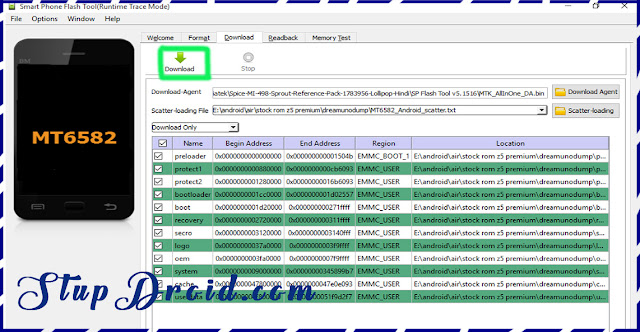 Step 8.wait while flashing is complete it take a few minut to flash after success.insert battery and you are done switch on your smartphone,
Step 8.wait while flashing is complete it take a few minut to flash after success.insert battery and you are done switch on your smartphone,
How To Root Vodafone Smart Ultra 7-Step 1.Download SP flash tools from above link and extract in a folder.{you can Extract on Desktop For Batter navigation,
Step 2.install correct adb and Vcom driver in your PC from above link.[wrong Driver installation cause failure]
Step 3.Download[Tools, Rom, Recovery Etc} from above for your device and extract in a folder.
Step 4.go to extracted Sp tools folder and run SP flash tools exe file.{extracted In Above Steps]
Step 5.in sp tools go to Download tab and click on load scatter file and select scatter file from stock Rom folder.
Step 6.select what you want flash Select Whole Rom {in custom Recovery case Check Recovery Only}
Step 7.Remove battery of your phone and click on download button and immediately connect your smartphone into PC using usb.{if Not Detect then insert battery and connect}
Step 2.install correct adb and Vcom driver in your PC from above link.[wrong Driver installation cause failure]
Step 3.Download[Tools, Rom, Recovery Etc} from above for your device and extract in a folder.
Step 4.go to extracted Sp tools folder and run SP flash tools exe file.{extracted In Above Steps]
Step 5.in sp tools go to Download tab and click on load scatter file and select scatter file from stock Rom folder.
Step 6.select what you want flash Select Whole Rom {in custom Recovery case Check Recovery Only}
Step 7.Remove battery of your phone and click on download button and immediately connect your smartphone into PC using usb.{if Not Detect then insert battery and connect}
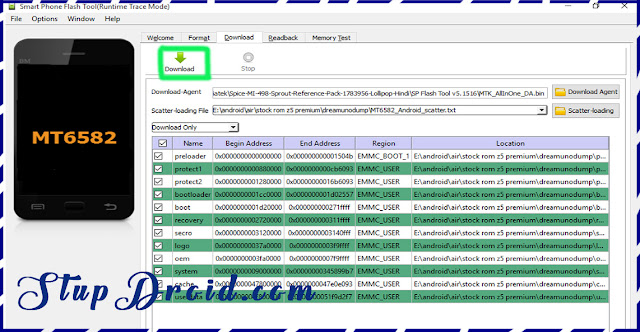
- Download SuperSu.zip file From above and Save it to Device storage,
- switch off phone and Long press power and volume up button,
- your Device Booted into twrp, Go to backup tab and create a nandroid backup
- Go to format tab and do a factory reset,
- Click Install zip from SD card, locate Downloaded Supersu.zip
- swipe to Install, wait for success
- Done,
- reboot System Now,
So this is a Complete Guide to Install twrp Recovery and Root Vodafone Smart Ultra 7, if you have any question let us know via Comment,
Search tag-root Vodafone Smart Ultra 7, twrp Vodafone Smart Ultra 7, root guide for Vodafone Smart Ultra 7, cara root Vodafone Smart Ultra 7, rootenVodafone Smart Ultra 7, rooting instructions for Vodafone Smart Ultra 7, root Vodafone Smart Ultra 7 without pc, root step bys tep for Vodafone Smart Ultra 7, rooting instructions for Vodafone Smart Ultra 7, root cwm philz recovery for Vodafone Smart Ultra 7, como rooten Vodafone Smart Ultra 7, rooting guide for Vodafone Smart Ultra 7, root installation onVodafone Smart Ultra 7, steps to root Vodafone Smart Ultra 7,

0 Response to "How to Install twrp Recovery and Root Vodafone Smart Ultra 7"
Post a Comment