How to Install Stock Rom on Teclast P89H
Official Rom for Teclast P89H-
Official Fimrware Now available for Teclast P89H, in this article we will Show you How to Install Official Rom on Teclast P89H,

How to Install Stock Rom on Teclast P89H-
Step 1.Download SP flash tools from above link and extract in a folder.{you can Extract on Desktop For Batter navigation,
Step 2.Install correct adb and Vcom Driver in your PC from above link[wrong Driver installation cause failure]
Step 3.Download[Tools, Rom, Recovery Etc} from above for your device and extract in a folder.
Step 4.Go to extracted SP tools folder and Run SP flash tools exe file.{extracted In Above Steps]
Step 5.in SP tools go to Download tab and click on load scatter file and select scatter file from stock Rom folder.
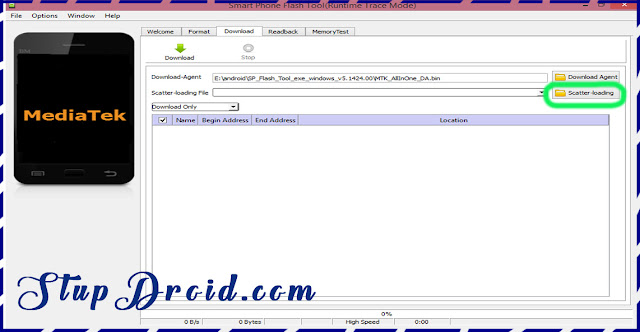
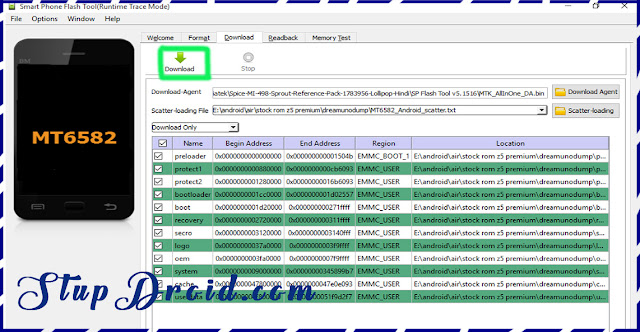
Search tag-
Official Fimrware Now available for Teclast P89H, in this article we will Show you How to Install Official Rom on Teclast P89H,

This is a latest Stock Rom/ firmware/ flash file for Teclast P89H come with a Mediatek Scatter File So you Can easily Install The Rom Via SP Flash tools, flashing the Rom will erase all your Personal data and you are back on Stock so Create a backup of your personal data before Flashing The Rom, Follow Below Guide to Install Stock Rom on Teclast P89H,
Firmware Details-Device- Teclast P89HOS- Android 6.0Chipset- Mediatek 8163Language- English/multiGapps- includedRoot Access- NotNote- - This ROM/Recovery is work on Listed Device only. Don’t try this on any other device.otherwise it cause bootloop,
- Follow the steps correctly otherwise you may brick your device. We are not responsible for any damage to your phone.
- It will erase all your data, so we advise you first to take a complete backup of your phone and then proceed.
- Ensure that your phone has at least 50-60% charged to prevent the accidental shutdown in-between the process
- best Bass Earphone for This Device
- How to repair IMEI on Qualcomm Devices
- How to Port twrp for MT67XX Devices [without Source]
- How to Repair IMEI Number on Mediatek Devices[ All methods]
- How to Flash Qualcomm Devices Using Qualcomm Upgrade tools,
| File Name | Downloads |
| SP flash tools V5.2XX | Download |
| Stock RomP89H | Download |
| Vcom Driver [Latest] | Download |
Step 1.Download SP flash tools from above link and extract in a folder.{you can Extract on Desktop For Batter navigation,
Step 2.Install correct adb and Vcom Driver in your PC from above link[wrong Driver installation cause failure]
Step 3.Download[Tools, Rom, Recovery Etc} from above for your device and extract in a folder.
Step 4.Go to extracted SP tools folder and Run SP flash tools exe file.{extracted In Above Steps]
Step 5.in SP tools go to Download tab and click on load scatter file and select scatter file from stock Rom folder.
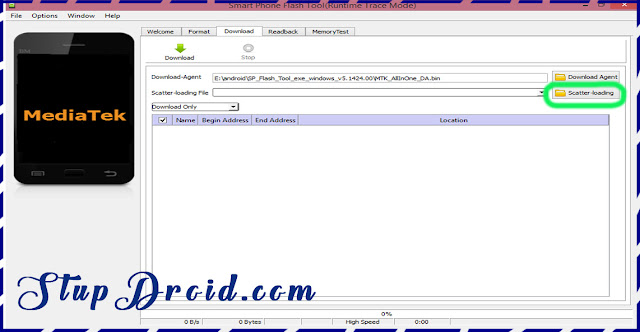
Step 6.select what you want flash, Select Whole Rom {in custom Recovery case Check Recovery Only}
Step 7.Remove battery of your phone and click on download button and immediately connect your smartphone into PC using usb.{if Not Detect then insert battery and connect}
Step 7.Remove battery of your phone and click on download button and immediately connect your smartphone into PC using usb.{if Not Detect then insert battery and connect}
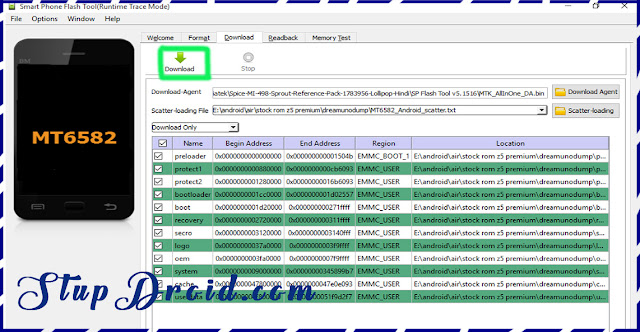
Step 8.wait while flashing is complete it take a few minut to flash after success.insert battery and you are done switch on your smartphone.
So This is the Complete Guide to Install Stock Rom on Teclast P89H if you have any question Let Us Know Via Comment,Search tag-
Stock Rom for Teclast P89H, flash file for Teclast P89H, firmware for Teclast P89H, rom download for Teclast P89H rom install on Teclast P89H, rom file installation Guide for Teclast P89H, cara flash Teclast P89H, rom install Stock on Teclast P89H, Steps to Flash Rom on Teclast P89H, Download Rom file on Teclast P89H, como instaler Rom Teclast P89H,
0 Response to "How to Install Stock Rom on Teclast P89H"
Post a Comment